Yammer offers several different options when it comes to logging in so you can choose the one that’s best for your organization. As such, there are many different login flows you may see depending on which method is employed on your network. Below, I have detailed each of these flows so you can know what to expect for your configuration (note: Screenshots taken on iOS).
Office 365 sign-in for Yammer
If you’re using Office 365 sign-in for Yammer (more info available here), you’ll see the following flow:
- Enter your email address in the first page and hit Log In (password not required on this page)
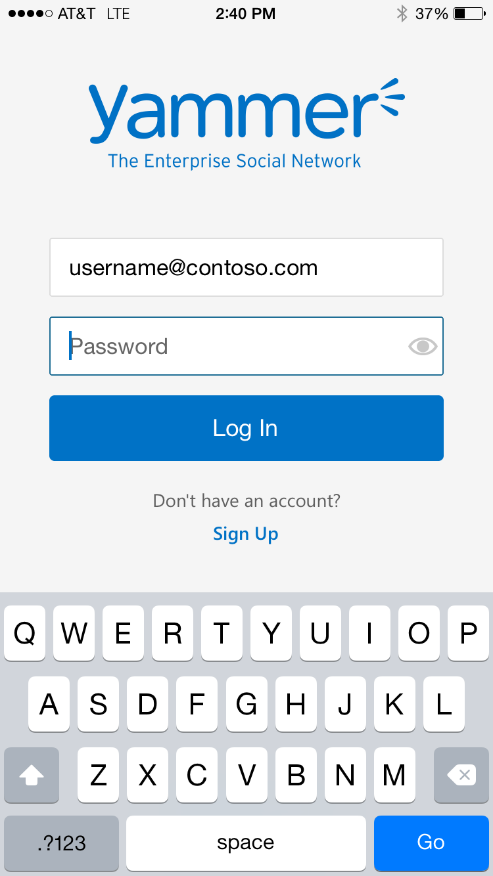
- The app will redirect you to the Office 365 sign-in page. Here, you will enter your Office 365 credentials (both username and password). If your Office 365 tenant uses SSO, you’ll be directed to that login page instead.
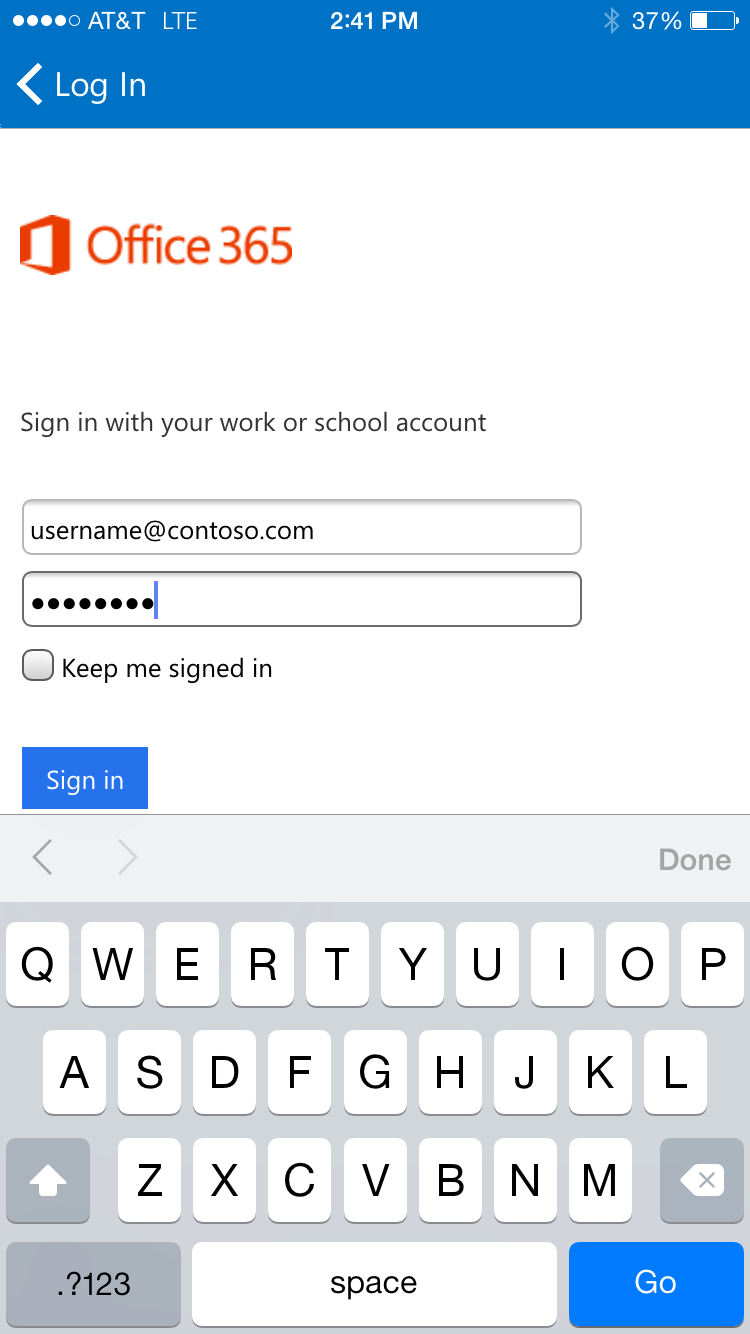
Yammer Authentication
Yammer Authentication is the basic form of authentication and is used when none of the other options are present for the network or particular user account logging in. It consists of just your normal Email and Password combination and can be entered at the login page as shown below:
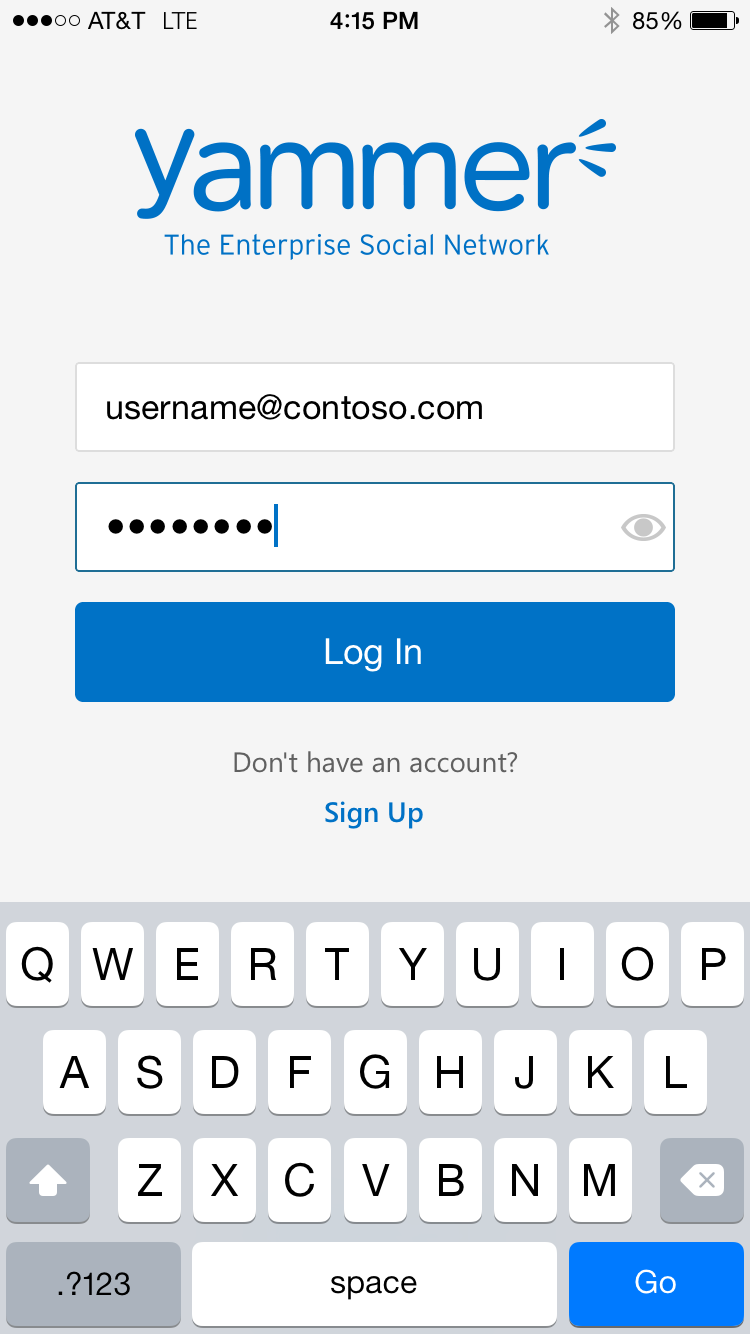
About the writer
Alex Blaine is a Support Escalation Engineer and code monkey on the Yammer Support Escalation team.